Twitch is a live streaming platform. It offers streaming enthusiasts to stream from various categories ranging from art, music, and cooking to daily vlogging.
You can stream as well as watch a variety of streams on Twitch. Twitch not only enables you to watch a variety of streams but also allows you to generate income from it. To generate revenue from Twitch, you need more and more audiences. There are various methods for generating an audience. You can buy Twitch followers and Twitch viewers for the same.
Twitch has become a home for many video live streaming enthusiasts.
A most frequently asked question by Twitch users is, how can they save streams on Twitch?
You can save your stream by enabling VOD.
What is VOD?
The VOD (Video on Demand) is a feature of Twitch, an archive of content previously streamed live on Twitch.
It is an archive function within Twitch.
Streamers enable VOD on their Twitch so that their viewers, who for some reason had missed their live stream, would come back and watch it later.
How to save a stream using VOD?
If you enable the option in the VOD Settings Panel, Twitch will automatically save your broadcasts.
Sign in to your account from the Twitch browser.
Click on the profile icon present in the top-right corner of your screen.
Select ‘Creator Dashboard’ from the menu that appears.
Select the Settings option and then stream from the drop-down menu.
Now, activate the ‘Store Past Broadcasts’ option in the VOD Setting section.
Now, after enabling it, whenever your stream ends, Twitch will automatically store it in the form of VOD.
If you are a Twitch Prime or Twitch Turbo user, your VODs will be stored for 60 days. VODs of all other broadcasters are saved for 14 days.
How to manage VOD Settings?
Turn off the ‘Always Publish VODs’ setting to have your VODs unpublished by default.
By this, you can take your time to review these VODs before publishing them.
Turn ‘Aways Publish VODs’ on and select categories to auto unpublish VODs under the ‘Exclude’ categories section while streaming under the Just Chatting category.
Save stream using Video Producer:
Another way to save your Past Broadcasts is to select them from ‘Video Producer.’
Log in to your Twitch account and click on your profile icon at the top-right corner.
Select the ‘Creator Dashboard’ option.
Then, click on the ‘Content’ option. And then select the ‘Video Producer’ option. Select the broadcast that you wish to save from all the videos and past broadcasts that appear.
After clicking on it, a video preview option pops up. Choose the download option from the list of options. Now, your broadcast will get downloaded.
Save stream by creating Highlights:
You can also save your videos by highlighting them.
Click on your profile icon.
Click on ‘Channel.’
Click on the ‘Videos’ tab.
Select ‘All videos’ and then ‘Past Broadcasts.’
Click on the video and then choose the highlight option.
Select ‘Create Highlight.’
Click on ‘Save Changes.’
Save stream to your hard drive:
You can save Twitch live streams on your hard drive.
Go to Twitch Browser. Log in to your Twitch account. Now, click on your profile icon. Click on the ‘Channel’ option from the drop-down menu that appears. Click on the Video tab and then select the Edit Videos option. Now, Choose the video that you want to download. Choose the ‘Download’ option, and your video will get downloaded.
How to save others’ streams?
You can also download a stream as a viewer. To download someone else’s stream on Twitch as a viewer and watch it later, you need to use a third-party app such as Twitch Leecher.
How to use Twitch Leecher?
On your PC, download and install Twitch Leecher.
Log in to Twitch and go to the streaming channel to choose the video you want to download.
Copy the link address of the video.
Go to the Twitch Leecher and paste the link into the search box.
Click the ‘Search’ option at the bottom of the screen.
Select the quality of the video and then press ‘Download.’
And there you are, done!
Conclusion:
Thus, there are various ways to save streams on Twitch. You can reserve yours as well as anyone else’s stream too.
Saving streams is quite helpful. If you have missed any Livestream that you would like to watch, it would be beneficial for you if the streamer had saved it. If you’re learning something from a Livestream and want to rewatch it later, you can save it.
Saving your live stream as a streamer gives access to your viewers to watch your stream later when you are not online.
While saving your video by enabling VOD, keep in mind the time limit, as, after a specific time, you will lose your saved video if not transferred to your PC, laptop, or any external drive.

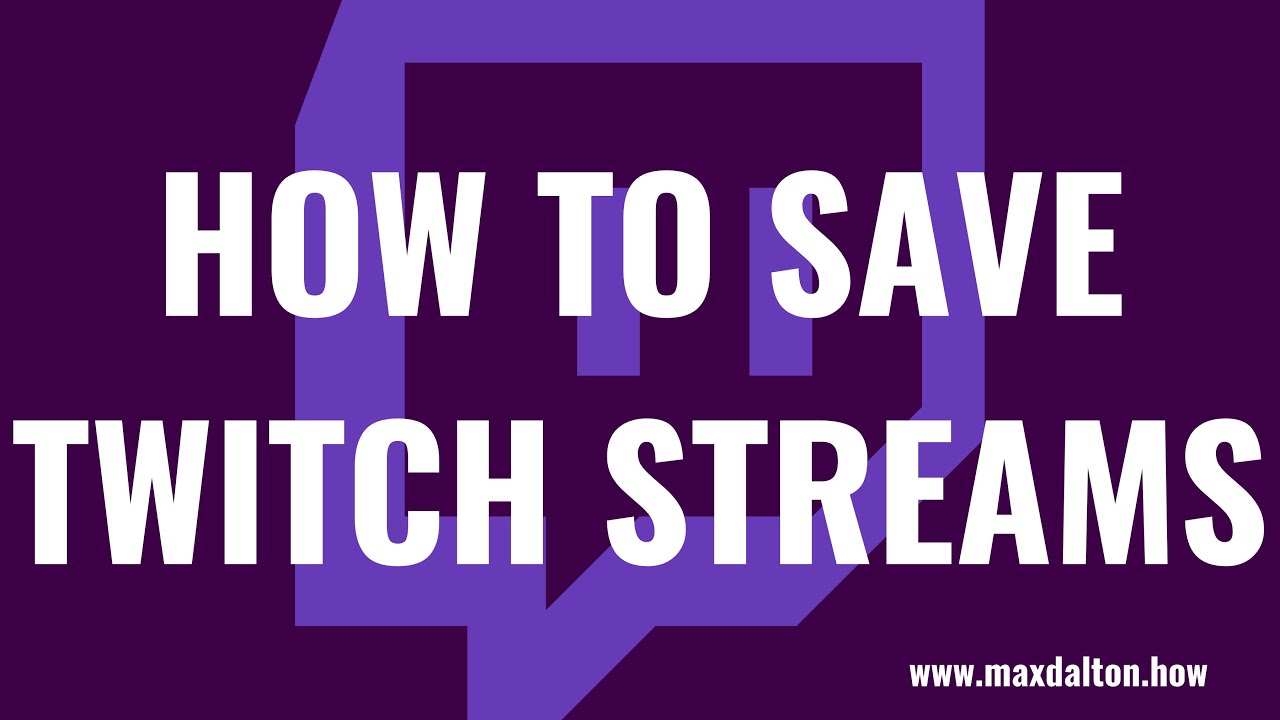
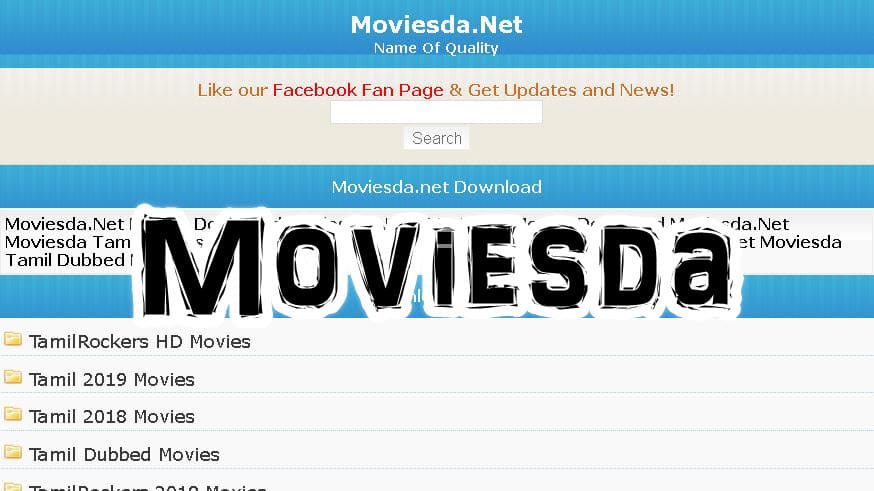







Thank you for great information. I look forward to the continuation.
You have noted very interesting details! ps decent web site.
This was beautiful Admin. Thank you for your reflections.
very satisfying in terms of information thank you very much.
This was beautiful Admin. Thank you for your reflections.
Comments are closed.